Whether you are writing a blog, an ad or content for the website, having the right keywords will help your content to appear in search results and attract more people. This is a strategy almost all marketers use to increase their organic traffic.
Though it sounds tough to find the right keywords that will make customers find your content easily, Google AdWords Keyword Planner will make it easy for you! While there are many other tools available for keyword research in the market, Google Ads Keyword Planer seems to be the best! Below are some steps on how to use Google Ads keyword Planner.
How to Use Google Ads Keyword Planner
1.In order to access the Google Keyword Planner, you need to set up an account on AdWords. It is free of cost, just like Gmail! You can also register through gmail account.
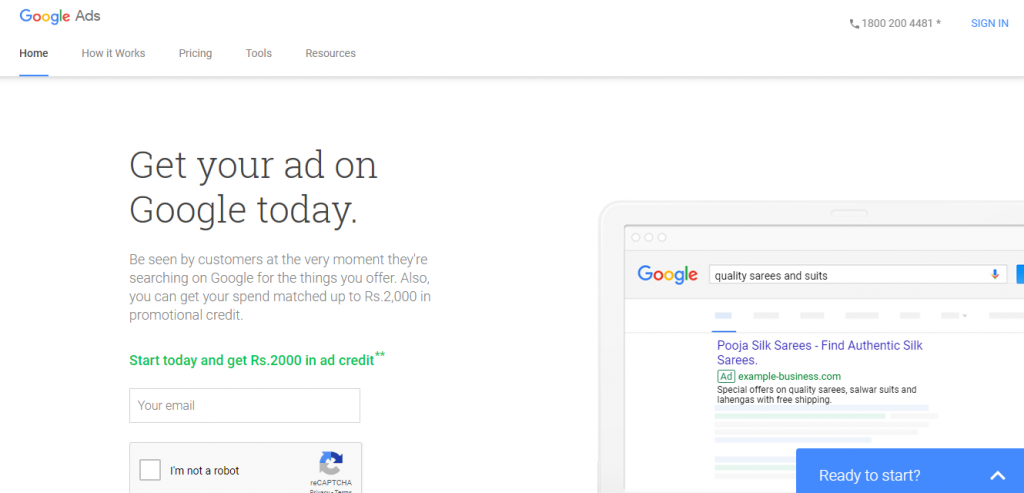
Just enter your email id, click on the recaptcha and you’re done! You can now access the Keyword Planner. Note that it is not mandatory to run an ad campaign in order to access Keyword Planner.
2. After logging in, click on “Tools & Settings” at the top bar of the page, on the right hand side.
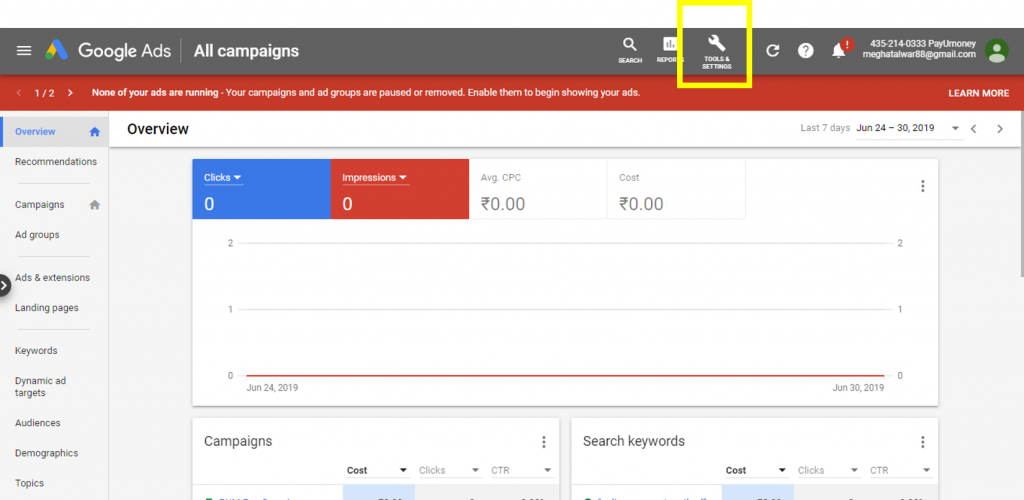
And click on “Keyword Planner”
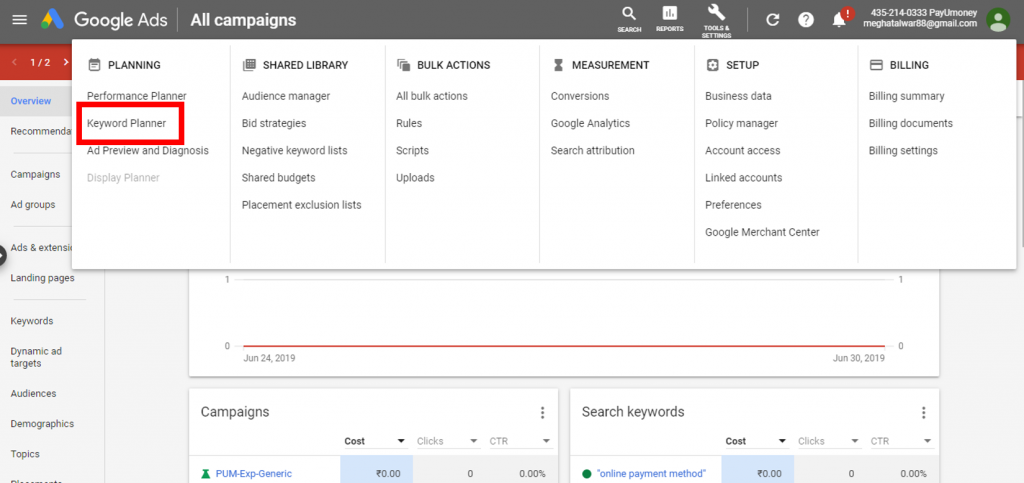
3. You will find two boxes – “Discover new keywords” and “Get search volume and forecasts”. Click on “Discover new keywords”.
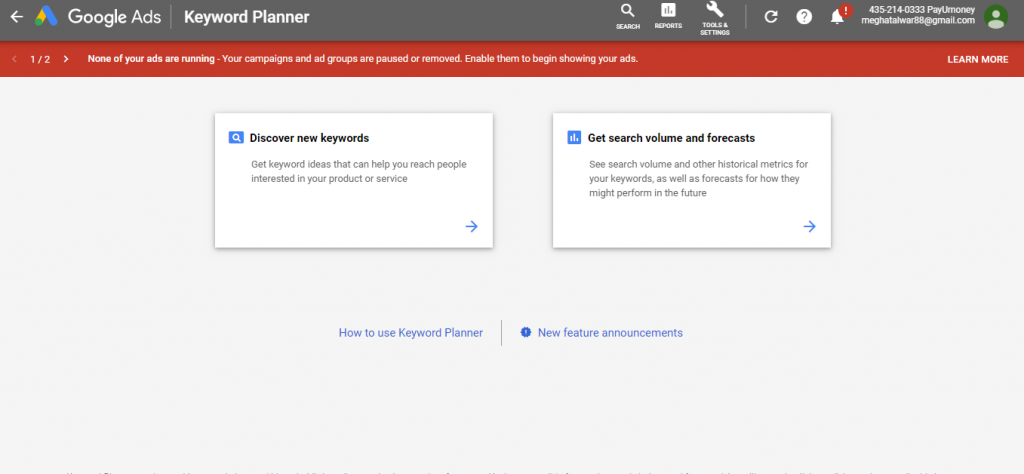
4. Enter the keywords related to your business. It could be something you think your customers or target audience would search for or words that describe your business the best!
According to data, 50% of search queries are four words or longer i.e. long tail keywords. Therefore, you should enter 2-4 keywords to know how the keyword performs on Google.
Also, you can take the help of Google in getting an idea of keywords that you could use.
- Search for a keyword that is related with your business and see what all other terms Google suggest.
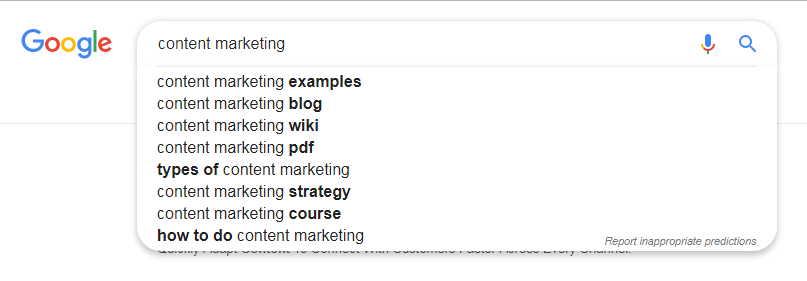
- You can also check “related searches” right at the end of the page.
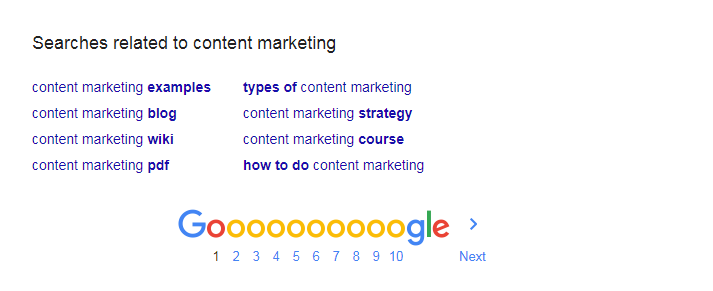
5. After, you have an idea of the keywords being searched by people, enter it in the Keyword Planner.

Once you have entered the keyword/s, click on “Get Started”.

6. You will land onto a page that looks like this:
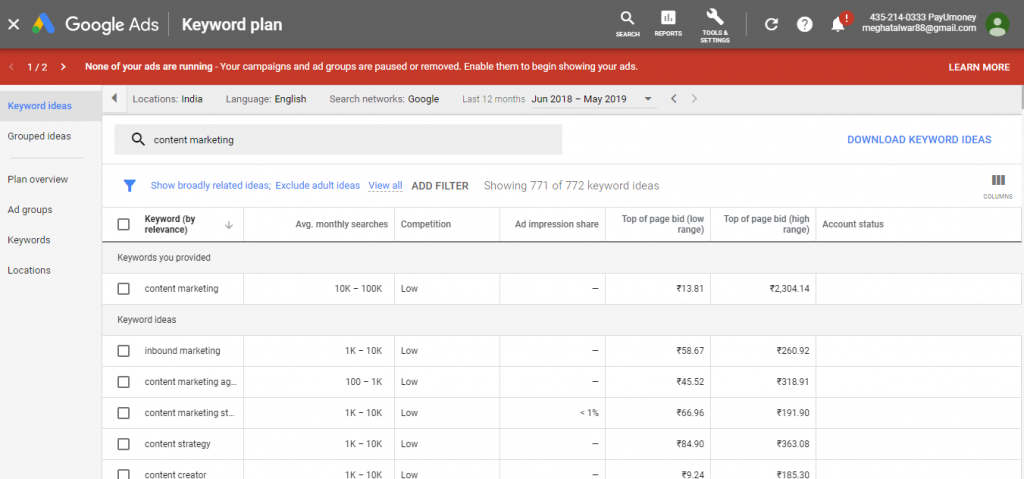
In the top most bar of the page, you will find 4 options that you can change, if need be. These are Locations, Language, Search Networks and time period.

Location: It is the country where your target audience is.
Language: This is the language that you choose to see information on.
For instance, if you are based in USA and will be marketing to people there, you can choose your location as USA and language as English.
Search Networks: This gives you an option to choose between “Google” and “Google and search partner”.
The last one is for setting the time period you want the results in. It gives you an option to know about a particular keyword in a specific time range.
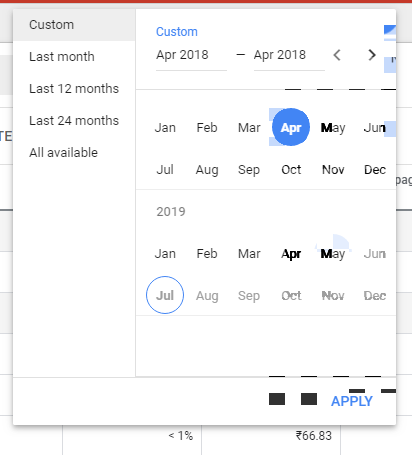
Before we move on, understand the following terms for selection of the right keyword.
Average Monthly Searches
Moving on, you’ll find “Average Monthly Searches” for the keyword that you entered. As it is clear by the name, in the column, you will find number of searches for the focus keyword and its variants, within your selected location, search network and time period. Basically, it will show the popularity of the keyword and other related words people are searching for.
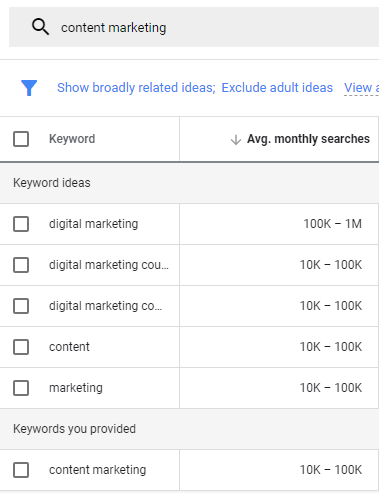
If you click on “Average Monthly Searches again, you will find keywords with low volume of searches.
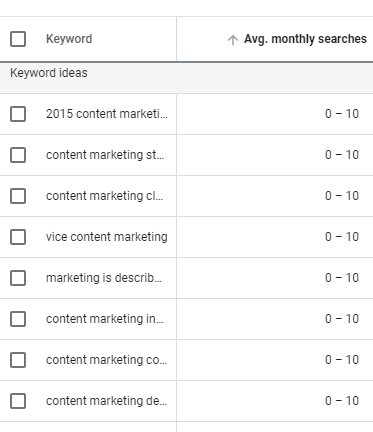
Competition
The column next to “Average Monthly Searches” is “Competition.” Competition tells you how competitive ad placement is in regard to the location and search network selected.
Don’t get confused with “competition” meaning competitiveness of the keyword in organic search results on Google.
Competition could be High, Low or Medium.
Read: Know your competition
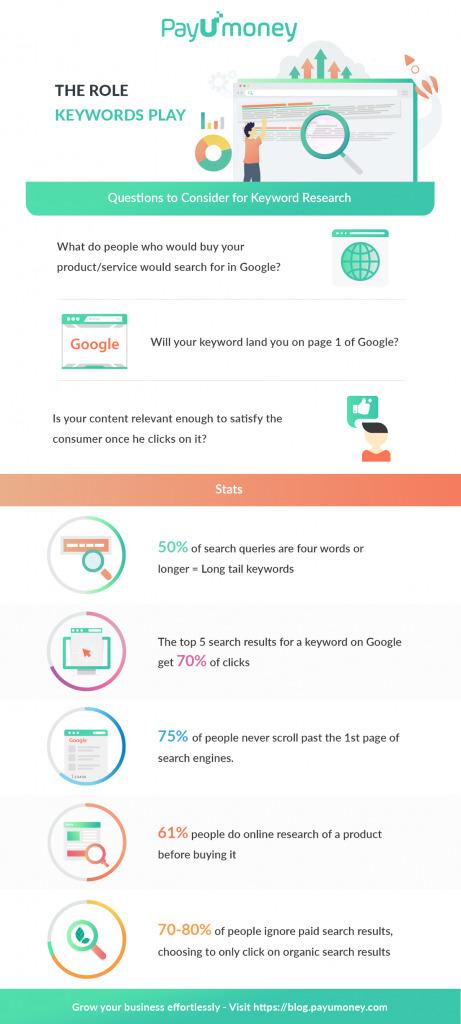
How to
choose the Right Keyword
After landing on to the page with all the keywords and variants, it is a bit tricky on how to decide on the most appropriate one. However, the following steps might help you deciding on one!
- Choose the one with highest average monthly search volume.
- Generally, “High competition” is
better. - Low Competition keywords are easier to rank.
Bonus tip: Compare your Keywords
If you are still getting confused between 2 keywords, you can compare them on Google Ads Keyword Planner. Enter the Keyword next to your first one and click on “Get Results”.
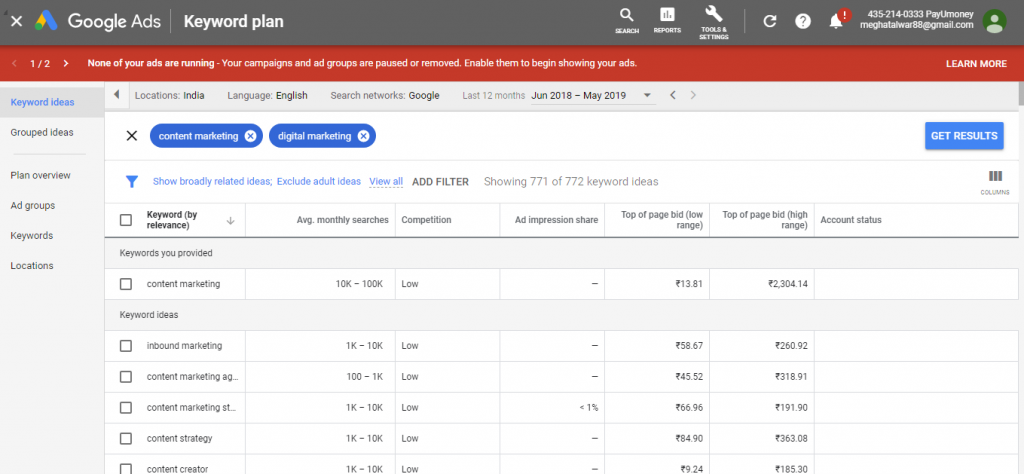
Google Ads will show you a comparison between both the keywords.
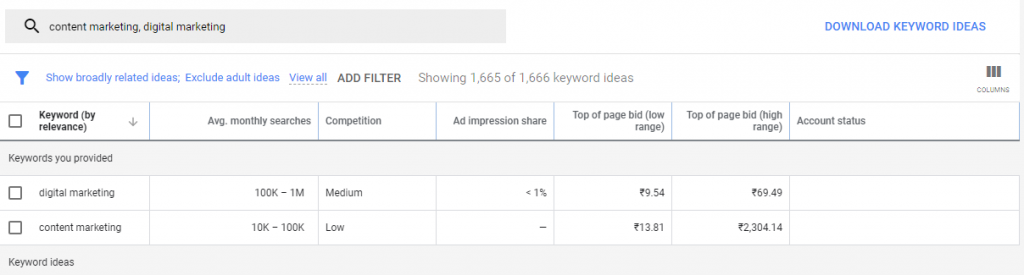
Conclusion
Now that you know how easy it is to do a keyword research through Keyword Planner, use it to find the right keyword for any form of online content. However, using right keywords is just one part of doing SEO (search engine optimization) right! Make sure you have a robust marketing strategy to convert all the leads into paying customers.
With all the marketing elements in place, it makes sense to integrate a payment system that provides seamless checkout experience to your customers. PayUmoney is India’s leading payment gateway and online payment solution provider. To know more,
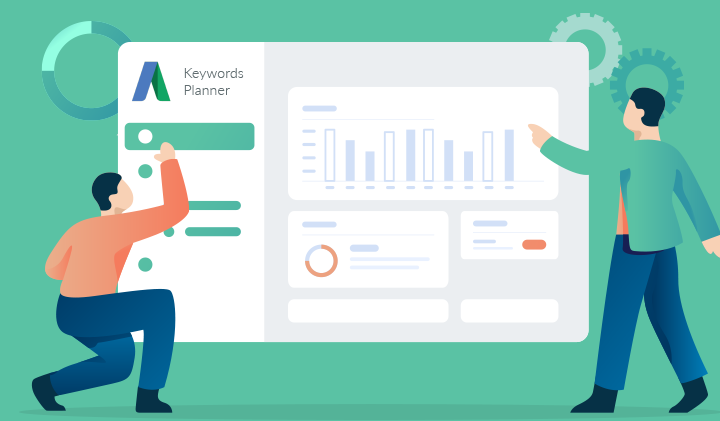
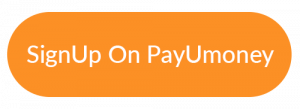
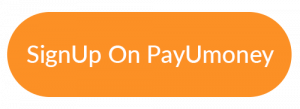
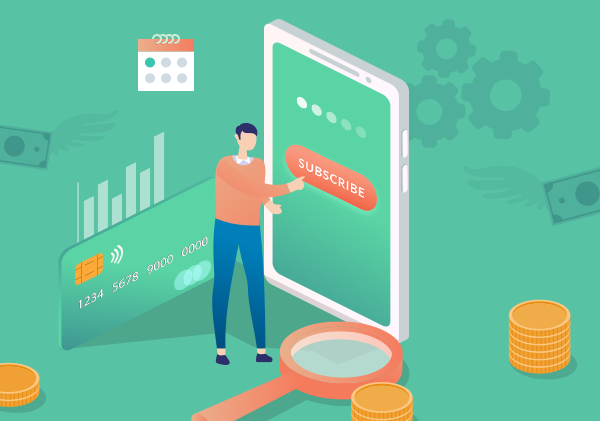

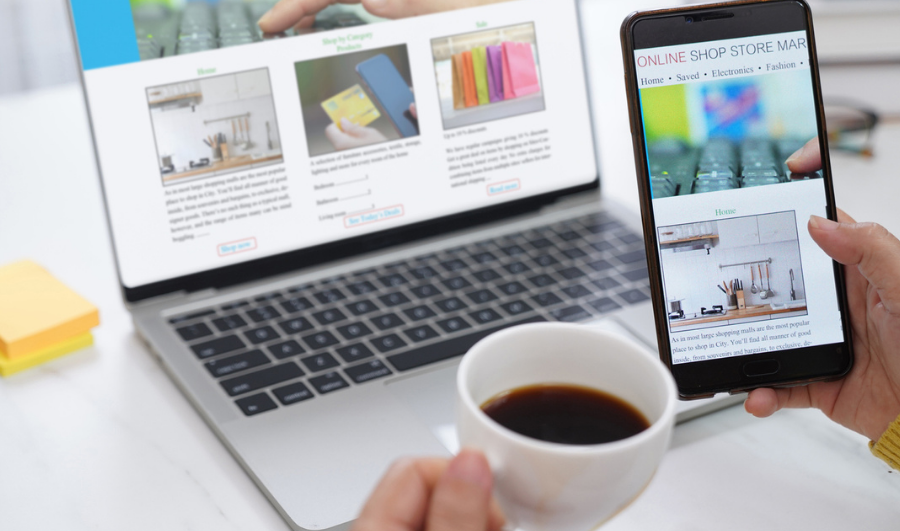


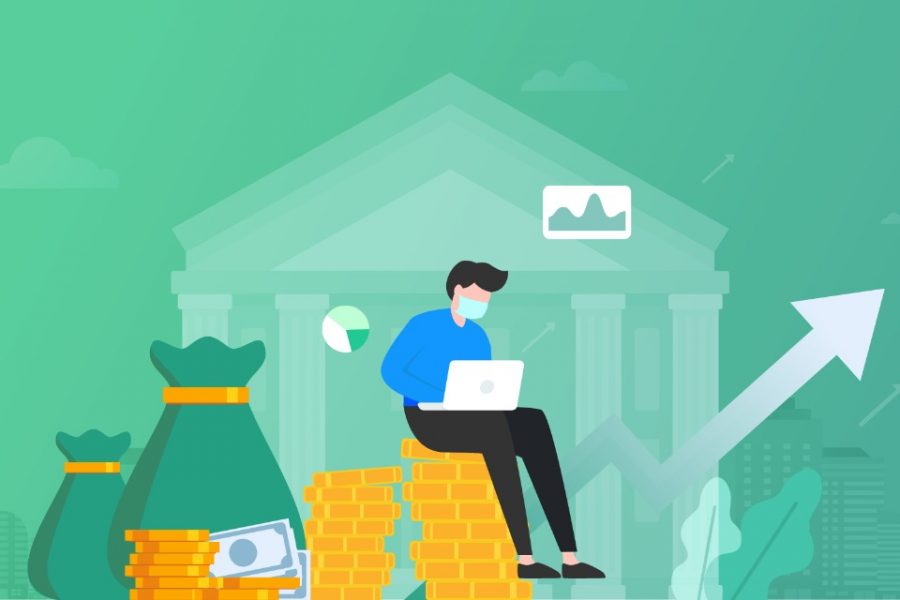
Leave a Comment